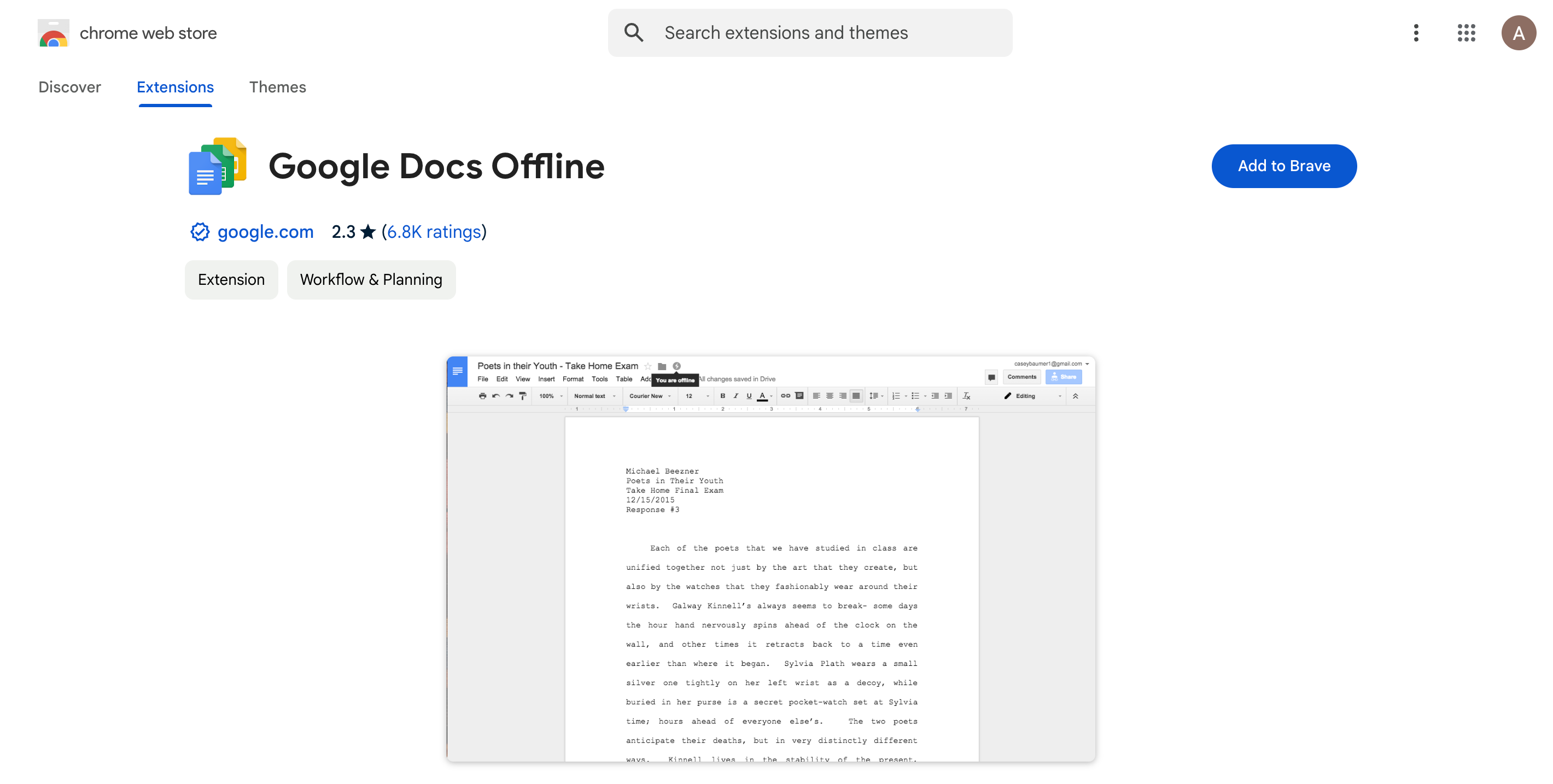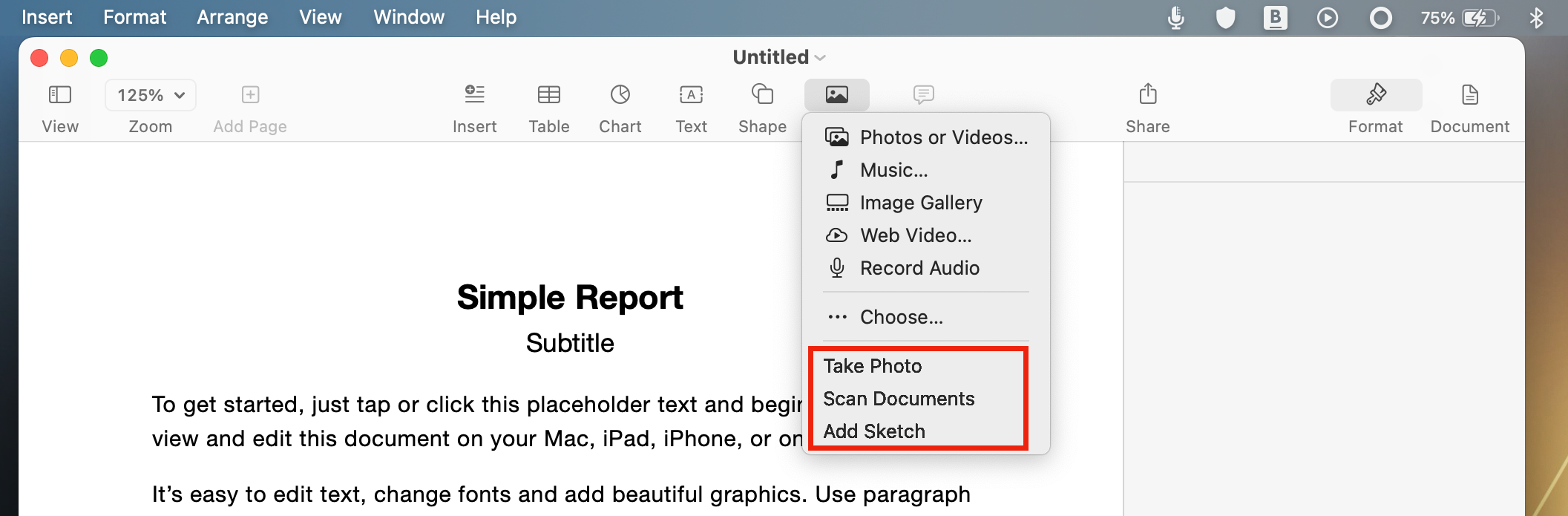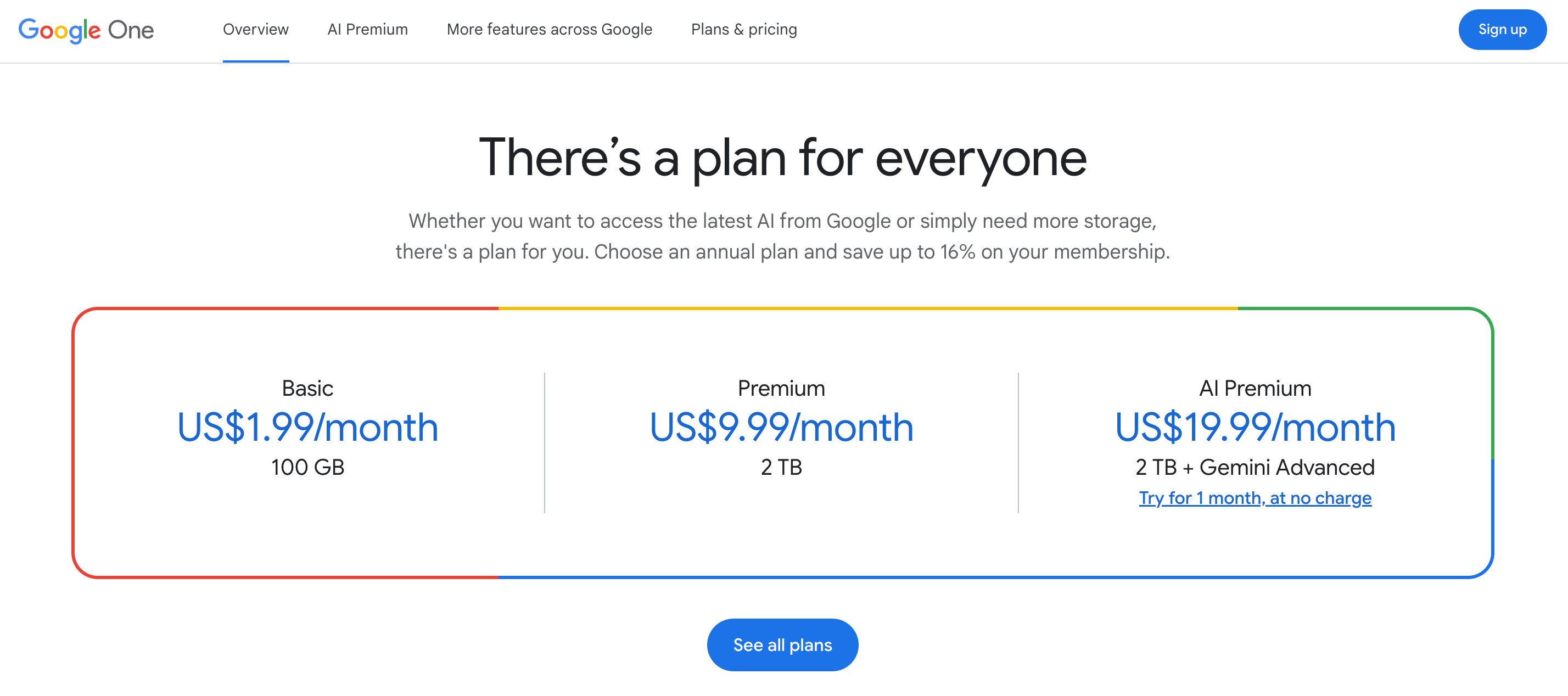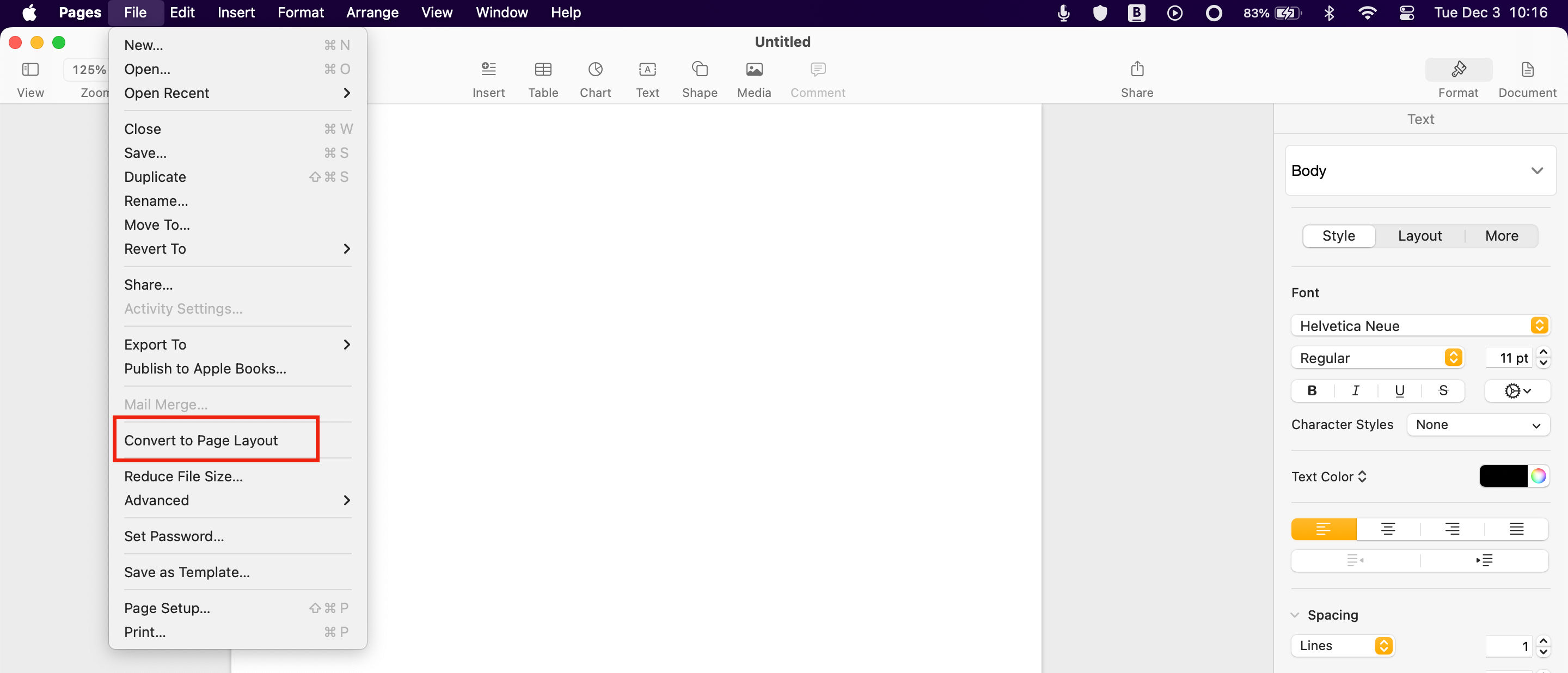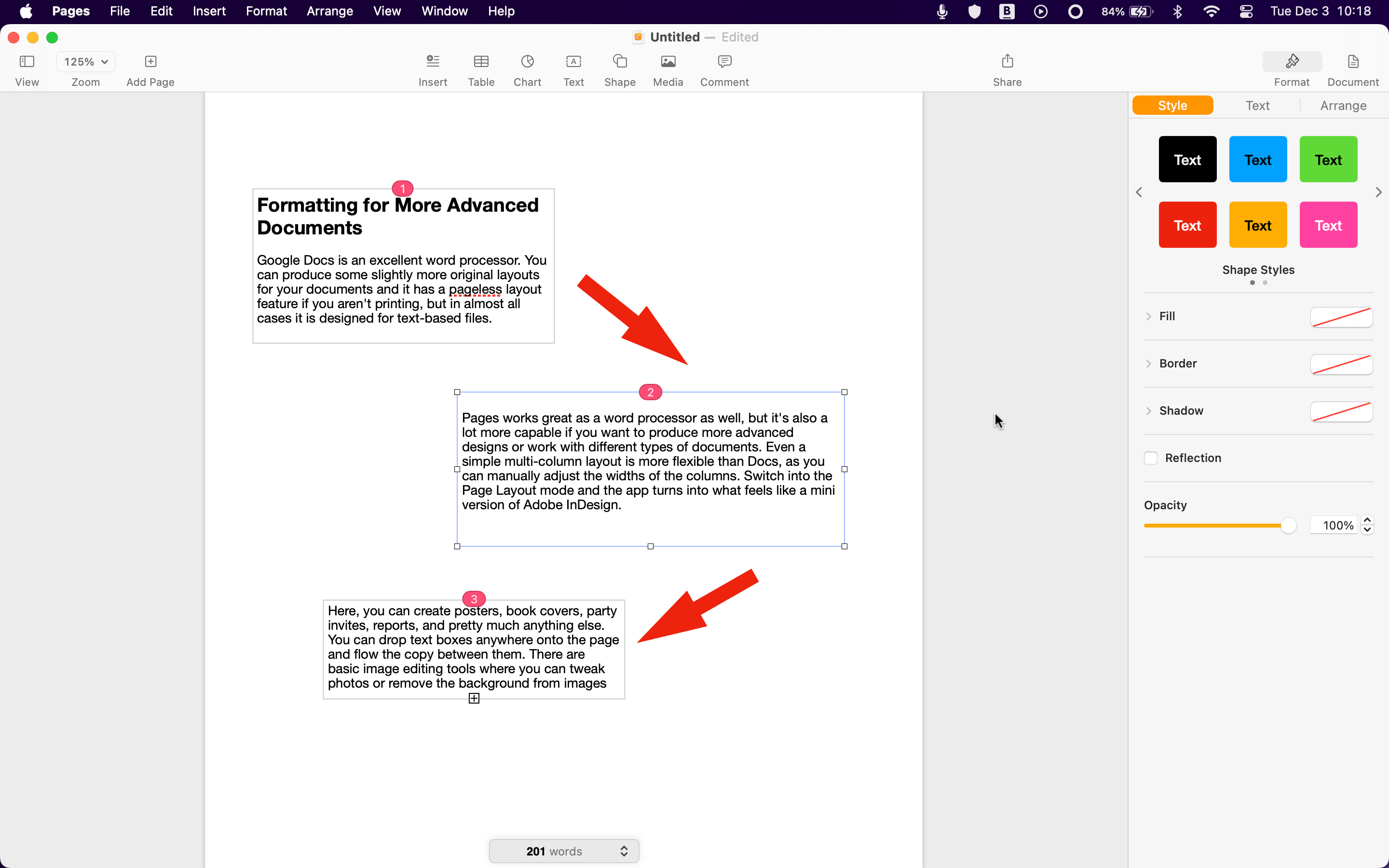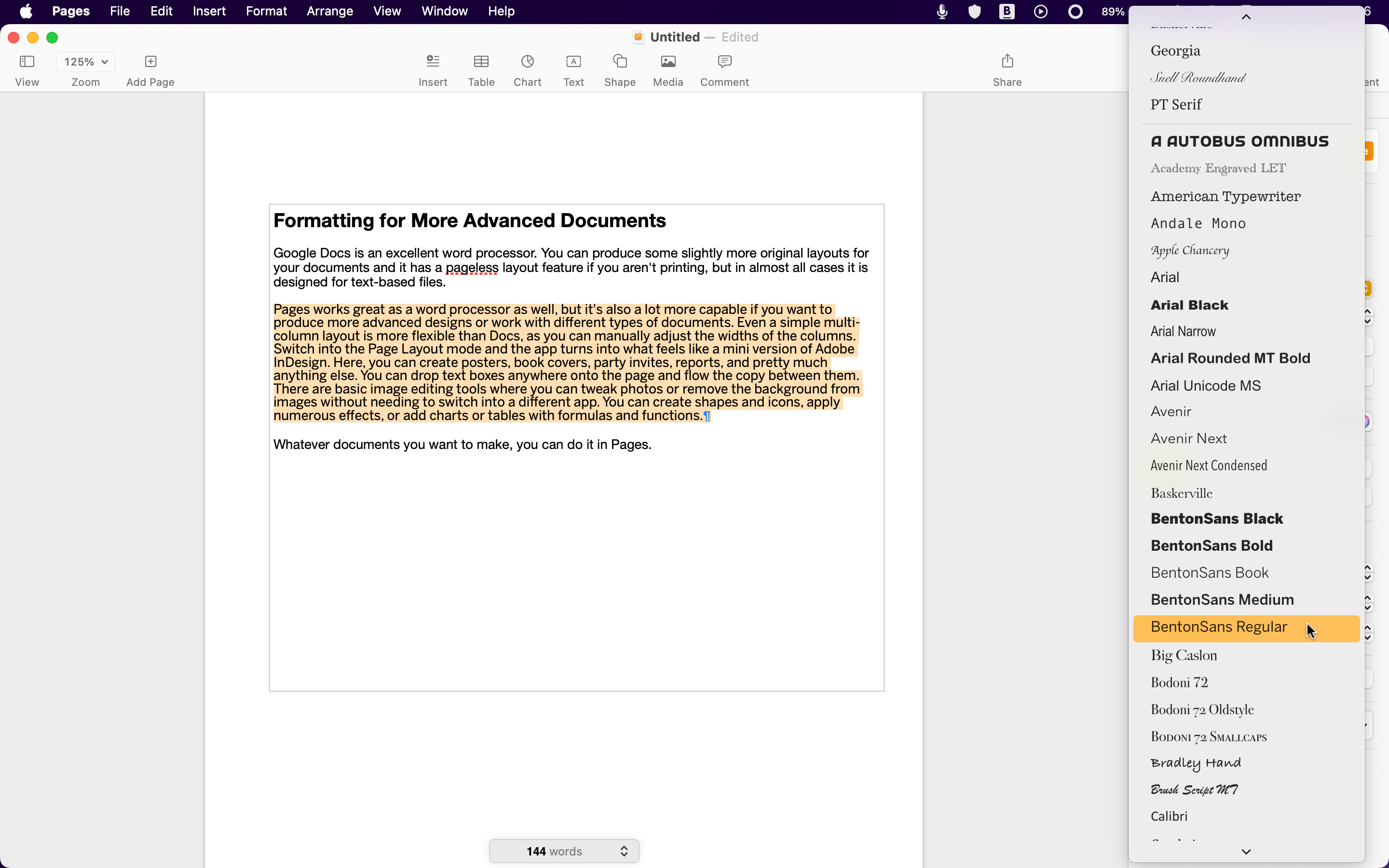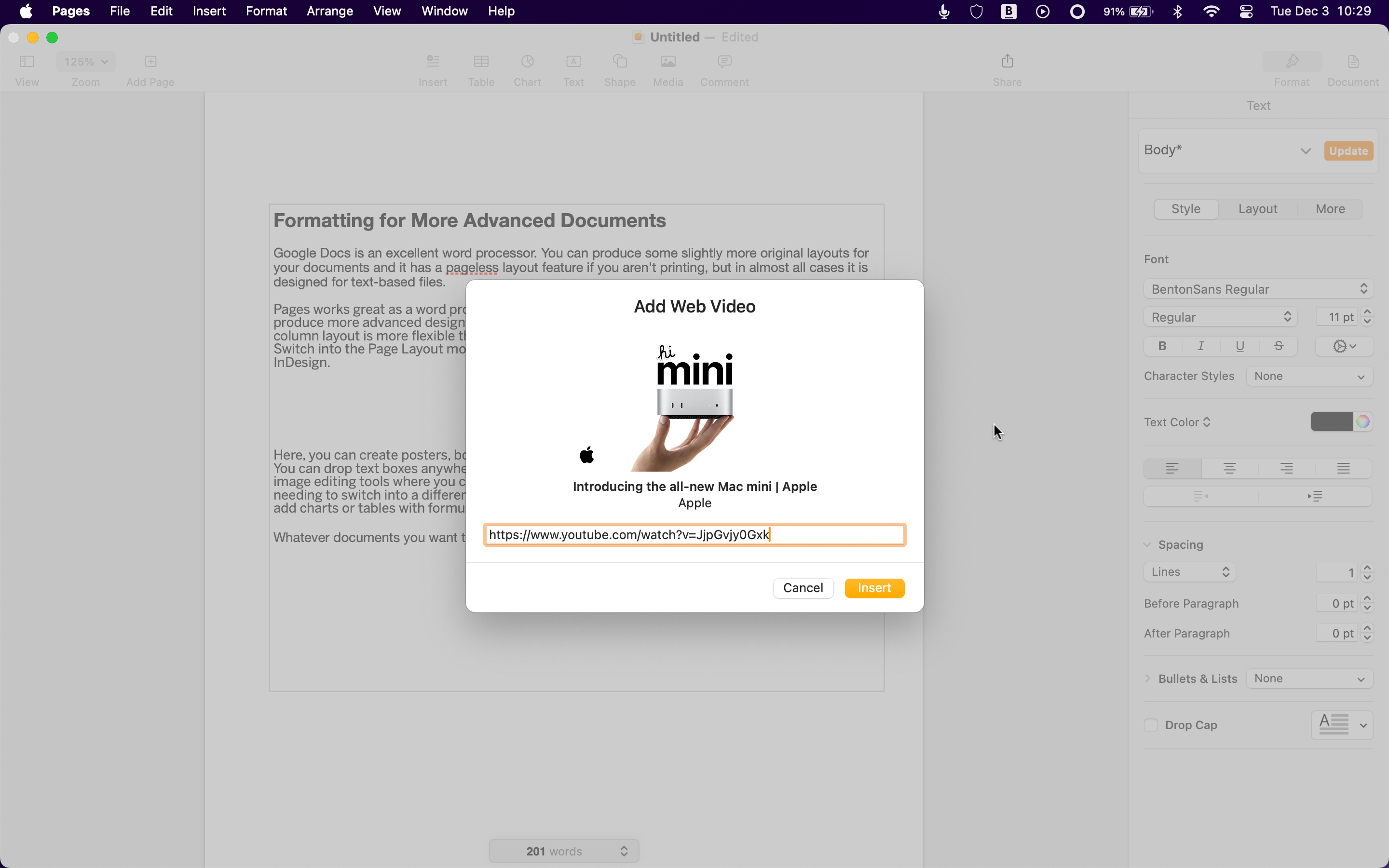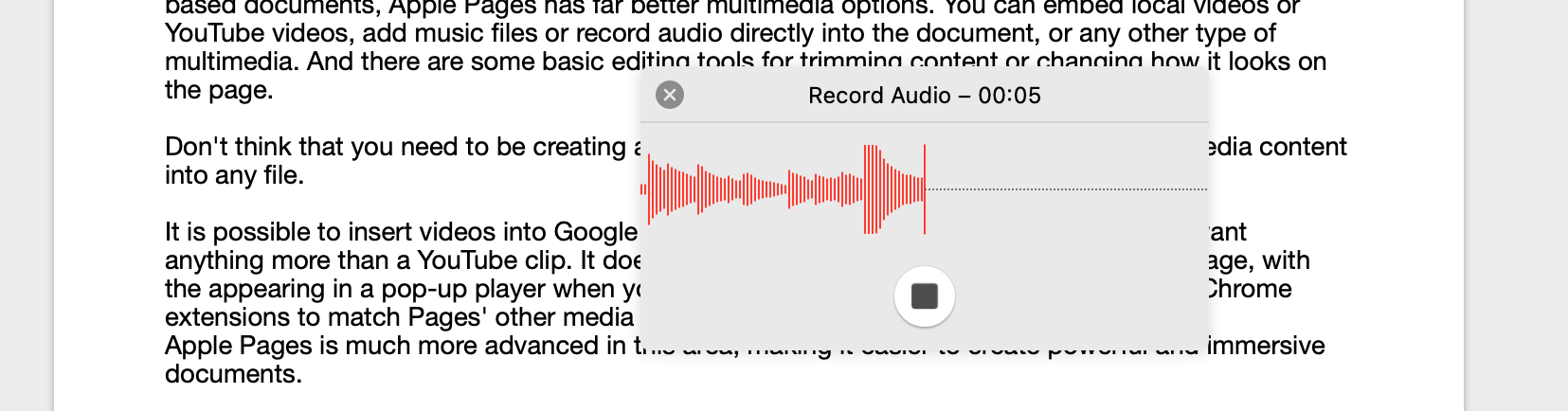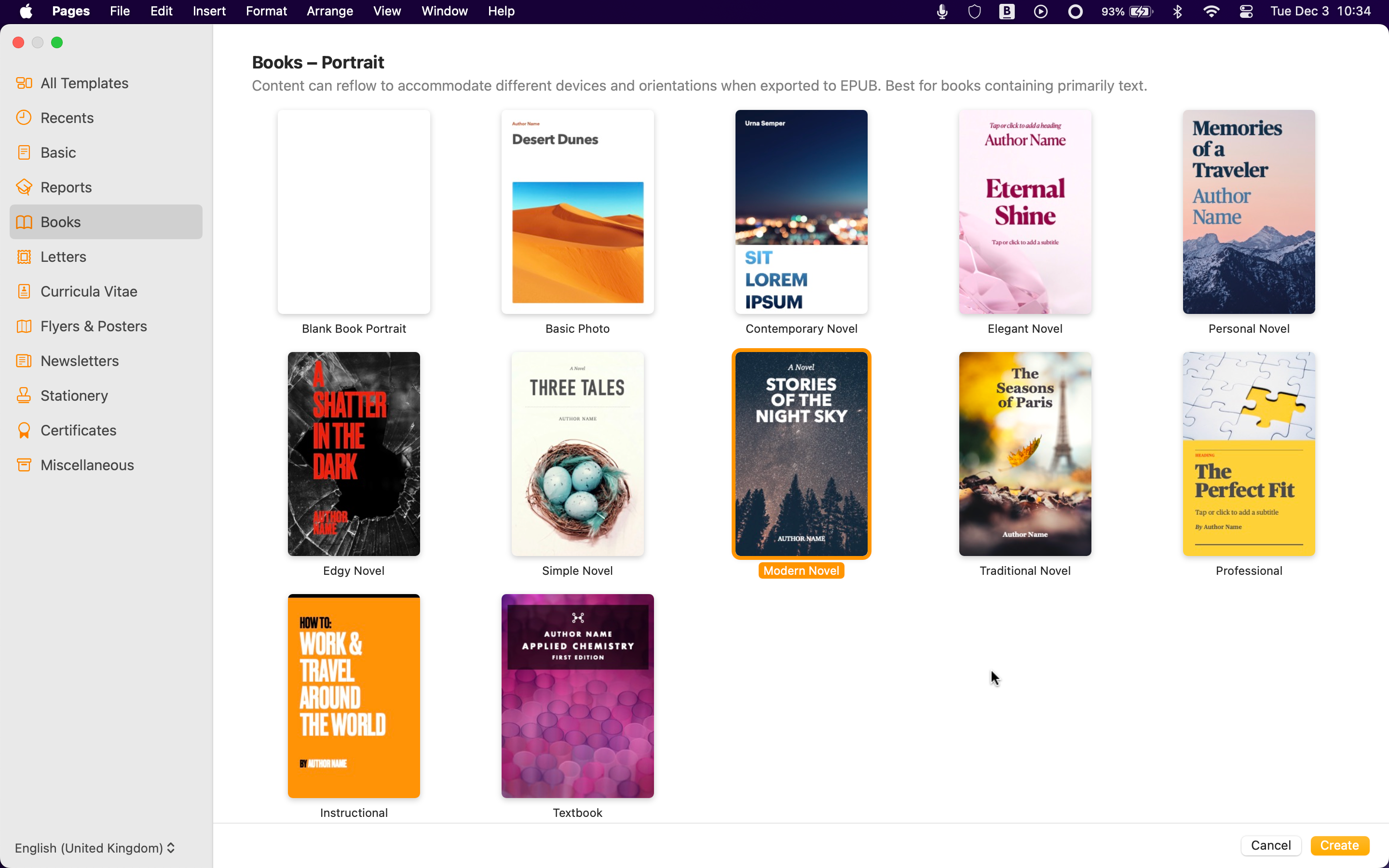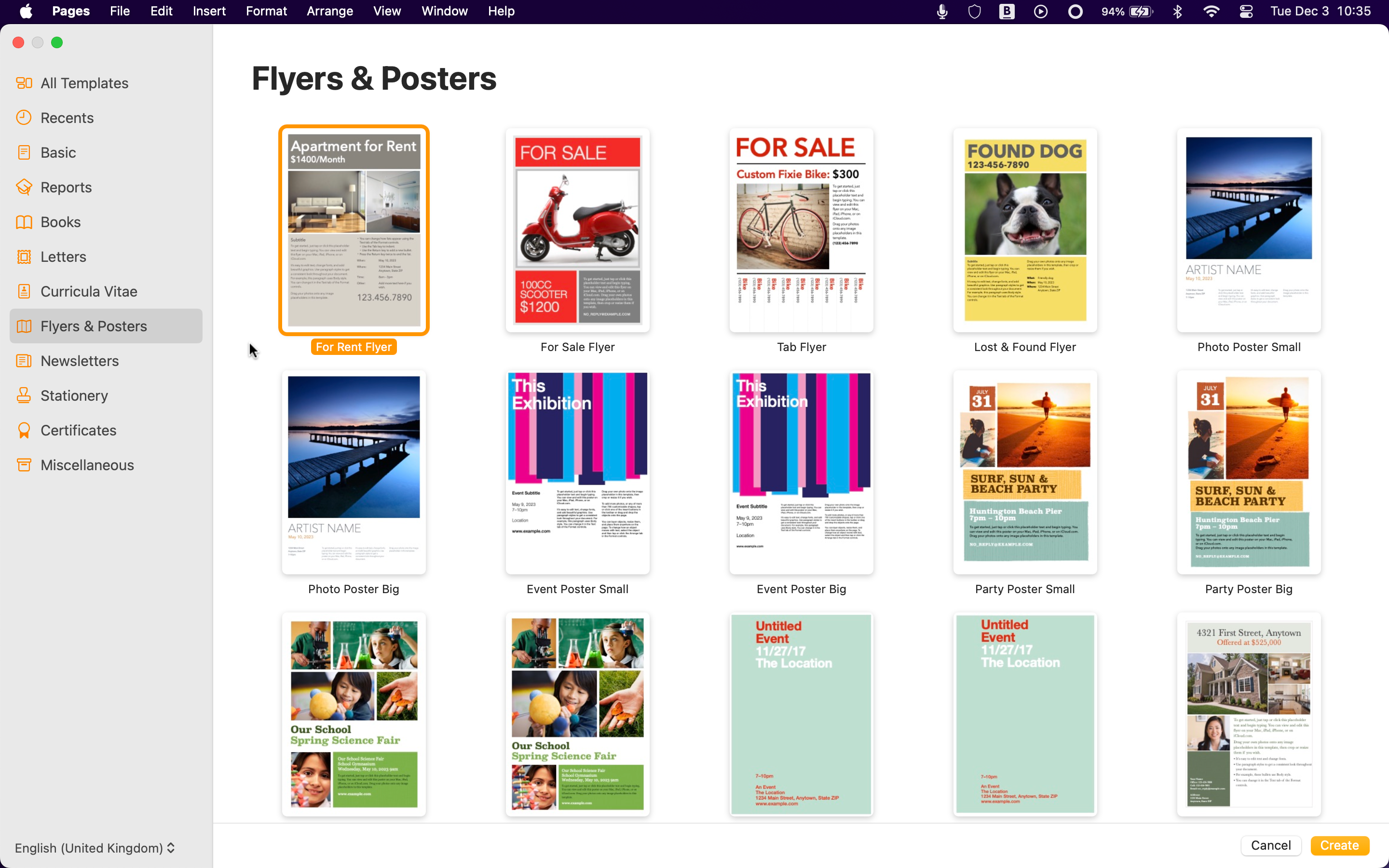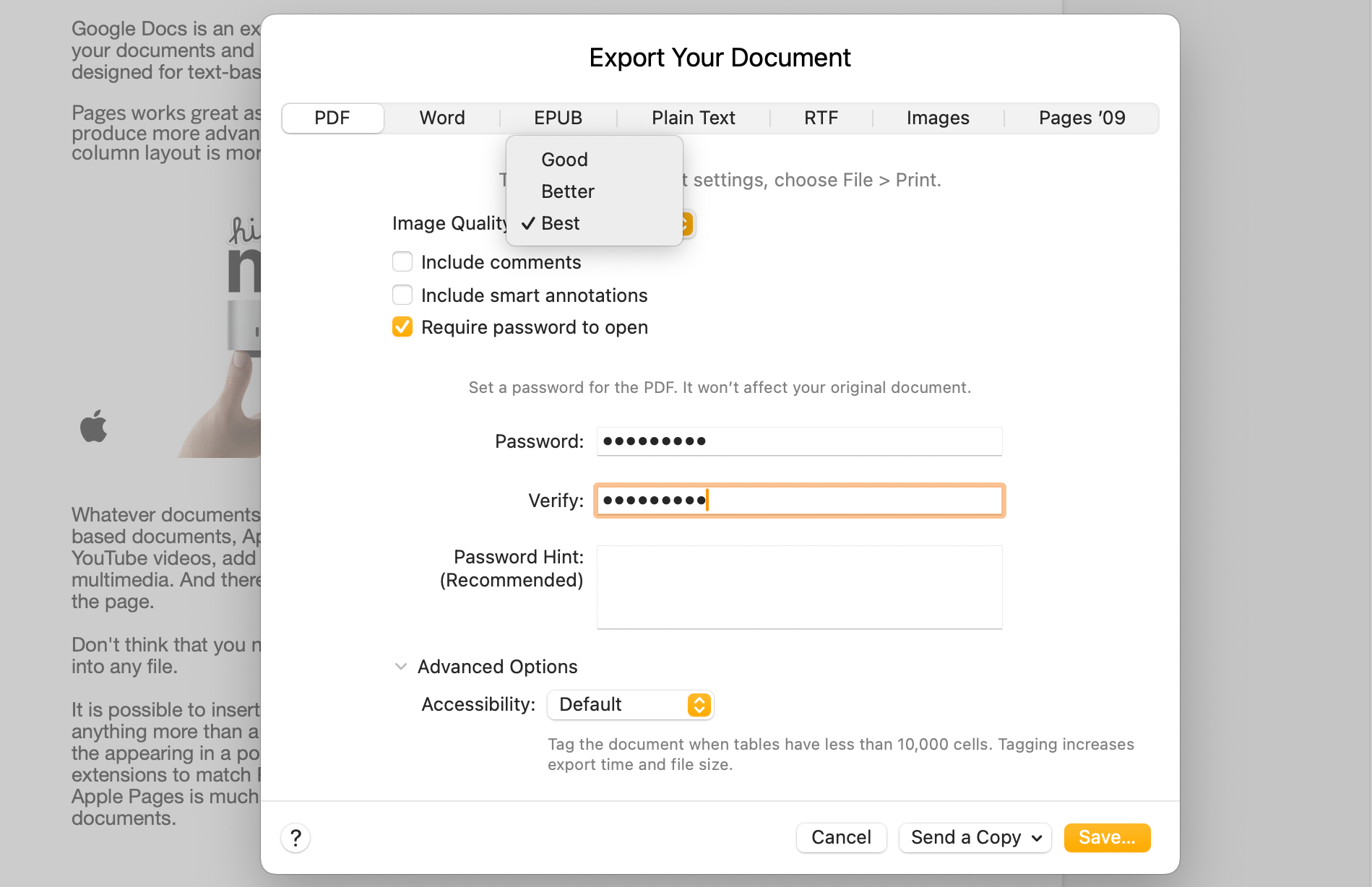If you need a free word processor, Google Docs is tempting because it works on any device and makes sharing and collaborating easy. Yet every Mac comes with a copy of Apple Pages, and it’s far better than Google’s tool in several important ways.
1 Offline Use and Apple Integration
As an app built specifically for macOS, it’s no surprise that Pages is much better for offline use. You can use Google Docs offline with the help of an extension, but that’s only available in Chrome or a Chromium-based browser. If you use Safari, you’ll have to switch.
In any case, the Google Docs offline mode is essentially just a workaround designed for times when you don’t have network access. It isn’t a proper app: not all the features are available, and it’s not the same as having access to all files on your desktop.
And while Docs is good for sharing and collaboration, Pages has that covered through iCloud. Plus, it delivers tight integration between all your Apple devices. For instance, there’s the Continuity Camera which lets you scan a document on your iPhone and have it appear in a Pages file, or the Handoff feature, where you can start work on your Mac and then pick up instantly on your iPad. It makes for a much smoother workflow.
2 The Hidden Cost of Privacy
One of the most obvious concerns about all Google products is privacy. Apple Pages is clearly better in this regard, both because of Apple’s approach to privacy and the fact that Pages is an offline app. Although Google’s policies state that your Docs are private and not used to sell advertising, your Pages files don’t need to touch Apple’s servers at any point (unless you choose to store them in iCloud, of course).
Pages and Docs are both free by default. However, you might need to upgrade to a paid plan if you’re a heavy user of Google apps, including Google Photos. Docs shares its storage with all of them, and you only get 15GB for free. You should have enough space on your Mac drive for all the Pages files you need.
Another potential paid upgrade is Google Gemini if you want AI to help create your documents, although you can use Apple Intelligence in Google Docs. Just copy the text onto the clipboard before accessing the Writing Tools through your browser’s Edit menu.
3 Formatting for More Advanced Documents
Google Docs is an excellent word processor. You can produce some slightly more original layouts for your documents, and it has a pageless layout feature if you aren’t printing, but in almost all cases, it is designed for text-based files.
Pages works great as a word processor as well, but it’s also a lot more capable if you want to produce more advanced designs or work with different types of documents. Even a simple multi-column layout is more flexible than Docs, as you can manually adjust the widths of the columns. Switch into the Page Layout mode, and the app turns into what feels like a mini version of Adobe InDesign.
Here, you can create posters, book covers, party invites, reports, and pretty much anything else. You can drop text boxes anywhere on the page and flow the copy between them.
There are basic image editing tools where you can tweak photos or remove the background from images without needing to switch to a different app. You can create shapes and icons, apply numerous effects, or add charts or tables with formulas and functions.
Whatever documents you want to make, you can do it in Pages.
4 Fonts and Typography
The superior design options in Apple Pages also extend to fonts and typography. Google Docs offers a large range of fonts through the Google Fonts service. There are lots of great choices here, many of which you’ll be familiar with through their use on your favorite websites. But it cannot use the local fonts you’ve got installed on your Mac.
If you want a unique look and have downloaded some specialist fonts, or even bought some commercial fonts, you will need Pages to use them.
Once you’ve chosen your fonts, there are more options for styling them, too. You can adjust the spacing between characters, add effects like shadows and outlines, use drop-caps, and so on. You don’t even need to comb through the app’s menus to find them—all the options are conveniently accessible through the Format sidebar.
You can download fonts from Google Fonts if you want to use them in your Pages documents.
As it is able to do more than just text-based documents, Apple Pages has far better multimedia options. You can embed local videos or YouTube videos, add music files or record audio directly into the document, or use any other type of multimedia. And there are some basic editing tools for trimming content or changing how it looks on the page.
Don’t think that you need to be creating advanced designs for this. You can embed the media content into any file.
It is possible to insert videos into Google Docs, but you might need a workaround if you want anything more than a YouTube clip. It doesn’t look as good either—you get a link on the page, with the video appearing in a pop-up player when you click it. Likewise, you might need add-ons or Chrome extensions to match Pages’ other media features, like recording audio.
Apple Pages is much more advanced in this area, making it easier to create powerful and immersive documents.
6 Superior Templates
If you want to get started with creating a specific type of document quickly, then templates are the way to go and Pages is way ahead.
In-keeping with Google Docs’s position as a word processor app, the templates it offers are quite limited. It’s got 45 of them, covering resumes, letters, personal, work, sales, and education. Some look quite nice and would take a little bit of time to set up yourself, but Pages is on a different level.
It’s got more than a hundred templates, from the absolute basics to business reports, books (which you can even publish direct to Apple Books), posters, certificates, stationery, and more. They all look great and are very easy to customize. You can build professional-looking documents with zero design skills.
You can even save your layouts as templates and roll them out, time and time again.
7 File Export Options
Finally, although Google Docs supports more file types for export than Pages—you can save files as web pages or in the Markdown format, for instance—Apple’s app gives you more control over how you export your documents.
Using the Download option in Docs gives you no additional settings; it just automatically spits out a file with unspecified defaults. In Pages, you can set the quality level in PDFs to keep a handle on the file size, password-protect certain file types, or export your document as a series of images.
There are also loads of options for saving an eBook in the EPUB format.
When you just need a quick and easy word processor for writing, you can’t go wrong with Google Docs. Yet for anything even slightly more advanced, or if you’d just prefer something that’s fully private and offline, Apple Pages is worth a shot.