- Testing different DNS servers can significantly enhance your browsing experience by reducing load times and improving response rates.
- Tools like GRC’s DNS Benchmark, Dig commands, and online speed tests provide valuable insights into which server performs best for your needs.
Did you know testing DNS servers can significantly impact your internet speed and in turn your overall browsing experience. The Domain Name System (DNS) translates user-friendly domain names into IP addresses, allowing browsers to load websites. While most users such as ourselves rely on their Internet Service Provider’s (ISP) default DNS servers, these may not always be the fastest option available. If you want to, you can potentially improve your browsing speed and reduce latency by testing different DNS servers. In this guide, we’ll learn how to test which DNS server is the best.

The Need for Testing DNS Servers
Many users are unaware that the DNS server they use can affect their internet speed. When you type a web address into your browser, your device queries a DNS server to resolve that address into an IP address. If the DNS server is slow or unresponsive, it can lead to websites taking their own sweet time to load, which can be frustrating. By testing various DNS servers, you can find one that offers faster response times and better performance for your specific location and internet connection.
Moreover, some DNS servers provide additional features such as enhanced security, malware protection, and content filtering. Therefore, testing different DNS options not only helps in finding the fastest server but also allows users to choose a service that aligns with their needs for security and privacy.
Methods to Test Which is the Best DNS Server
Here are several methods you can use to test different DNS servers effectively:
1. Using GRC’s DNS Benchmark Tool
The GRC DNS Benchmark tool is a standalone application designed for Windows and Linux users. It compares the performance of various DNS servers.Steps:
1. Download the GRC DNS Benchmark tool from the official website.
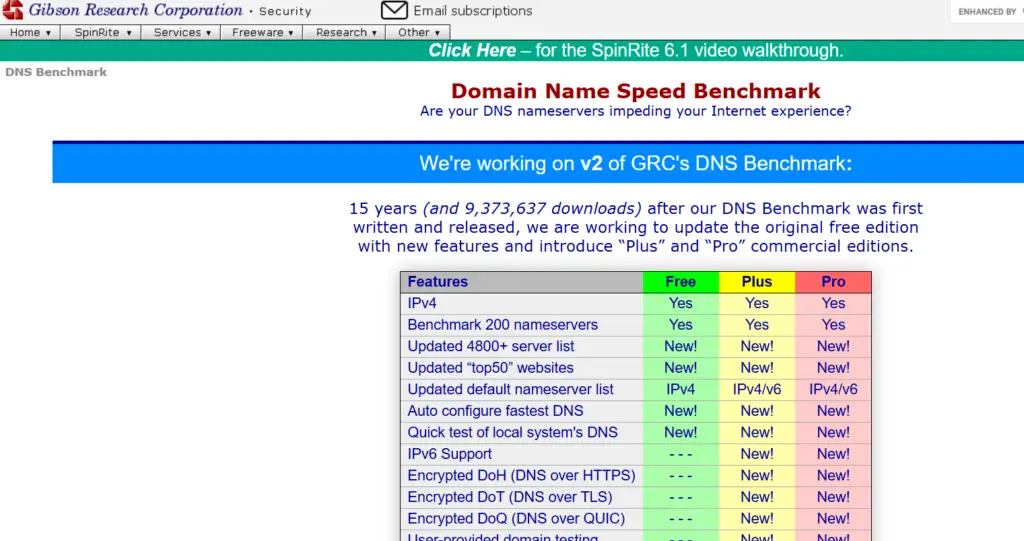
2. Launch the application (no installation required).
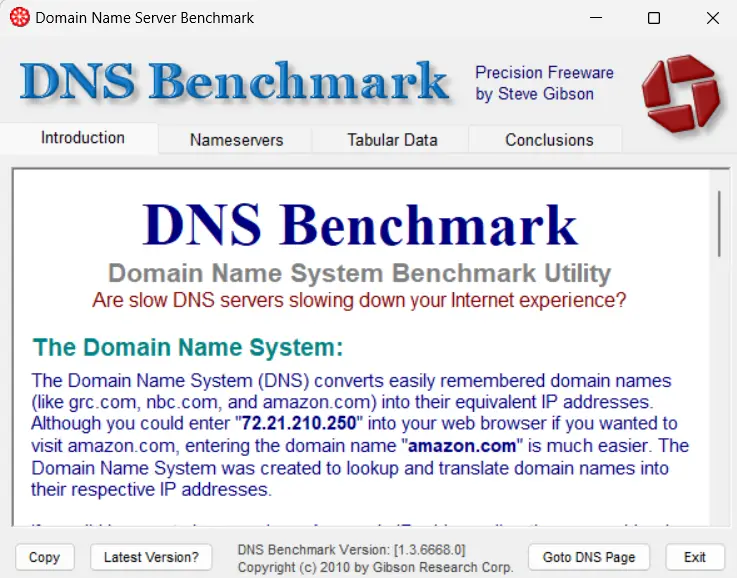
3. Click on the “Nameservers” tab.
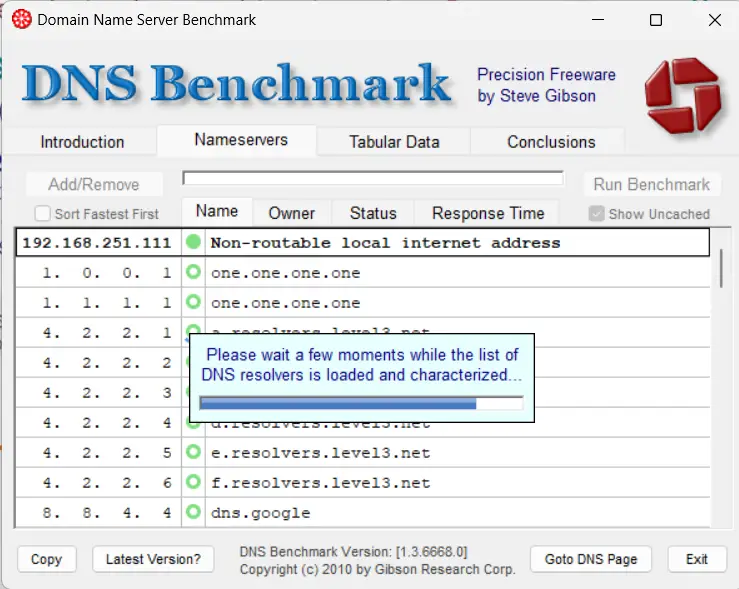
4. Click “Run Benchmark” to test the top 72 DNS servers.
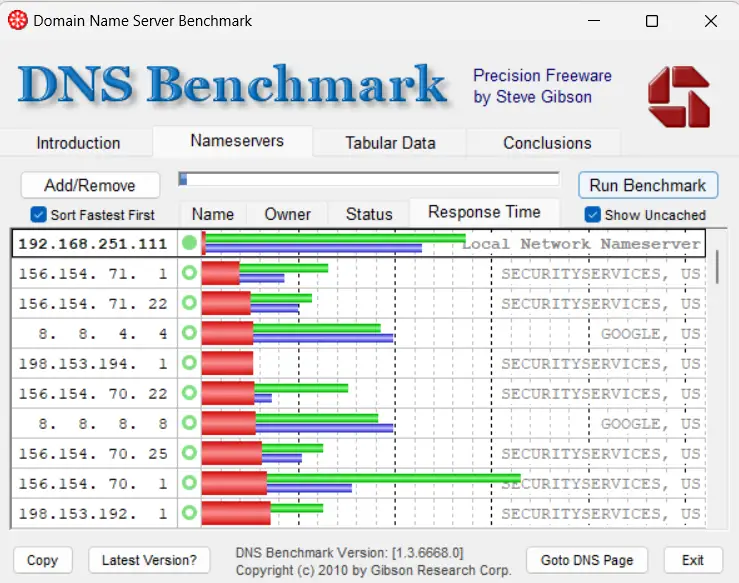
Note: For more detailed results, you can add your ISP’s DNS servers manually by clicking “Add/Remove” and entering their IP addresses.
2. Using Online Tools
There are several online tools available for testing DNS server speeds without needing to download software:
1. DNS Speed Test: Visit dnsspeedtest.online and follow the prompts to test various public DNS servers against your current settings.
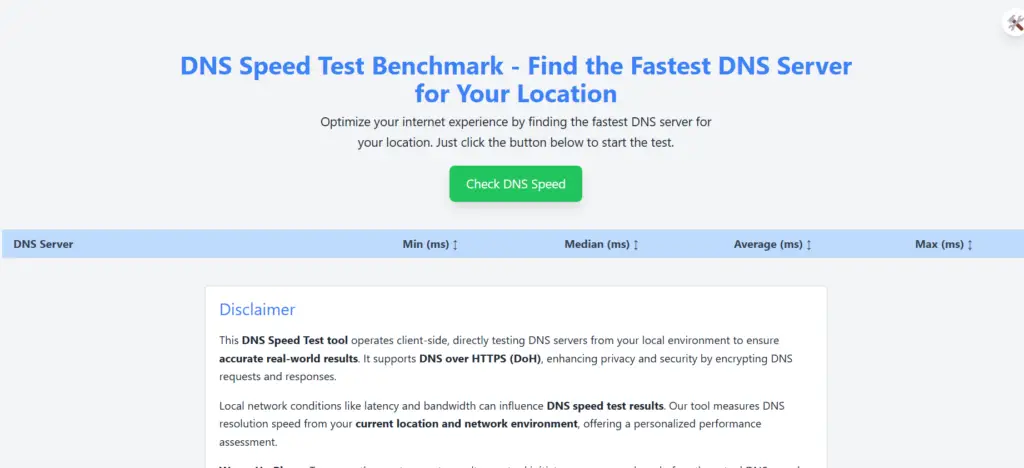
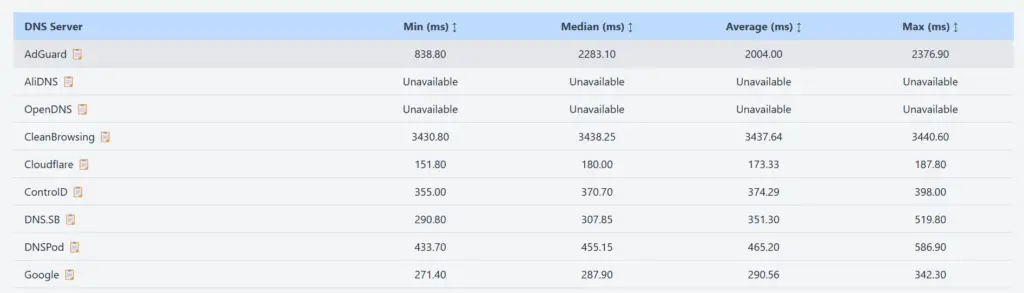
2. DNSPerf: This site provides real-time performance data from multiple locations worldwide. Simply select your region and view how different DNS providers perform.
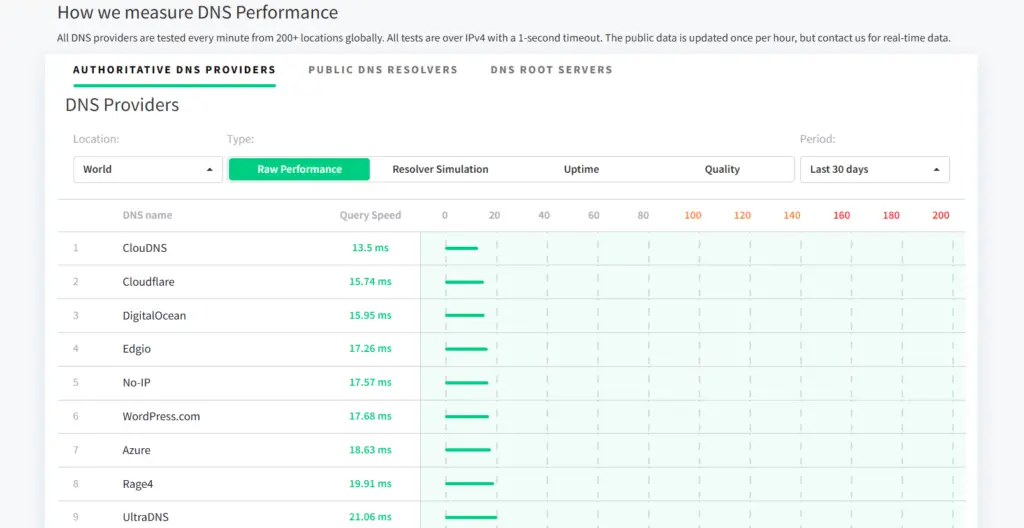
3. Using Ping Tests
Ping tests measure round-trip time for messages sent from your computer to a server.Steps:
1. Open Terminal or Command Prompt.
2. Type ping (e.g., ping 8.8.8.8 for Google Public DNS).
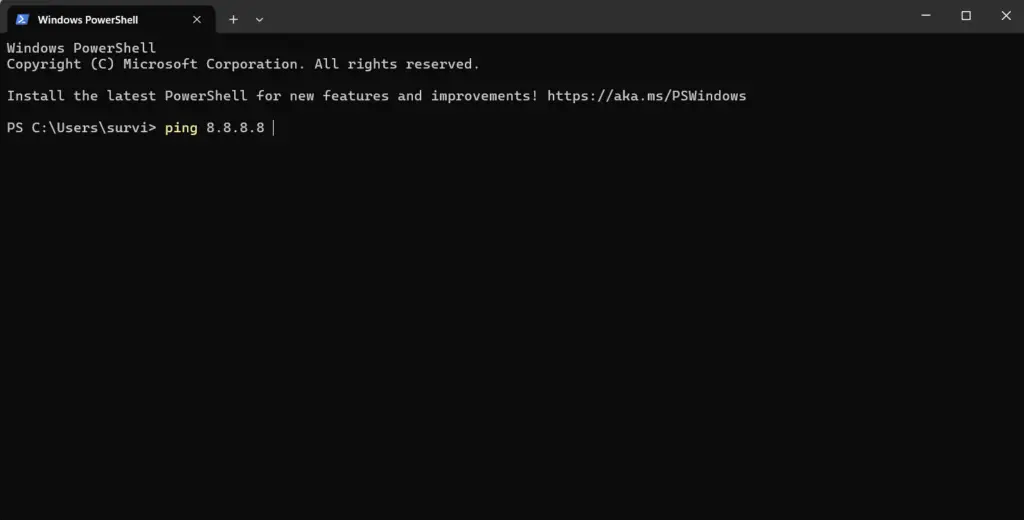
3. Note the average response time displayed in milliseconds.
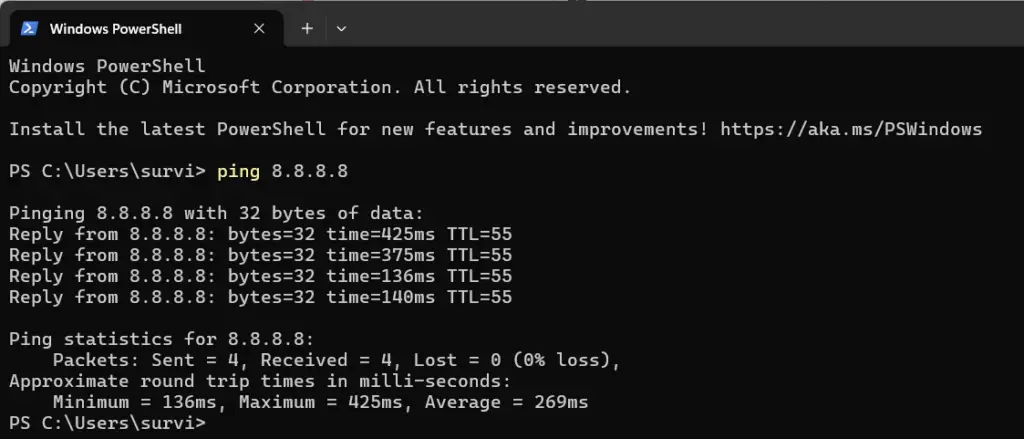
FAQs
Q. What are some popular public DNS servers to test?
Some widely used public DNS servers include:
- Google Public DNS: 8.8.8.8 and 8.8.4.4
- Cloudflare: 1.1.1.1 and 1.0.0.1
- OpenDNS: 208.67.222.222 and 208.67.220.220
Q. How often should I test my DNS server?
It’s advisable to test your DNS server periodically or whenever you notice slow internet speeds or connectivity issues.
Wrapping Up
By taking these steps, you can ensure that you are using the most efficient and reliable DNS service available for your now faster than ever internet connection. For more such tips, guides and how-to’s follow GadgetsToUse.
You can also follow us for instant tech news at Google News or for tips and tricks, smartphones & gadgets reviews, join the GadgetsToUse Telegram Group, or subscribe to the GadgetsToUse Youtube Channel for the latest review videos.










