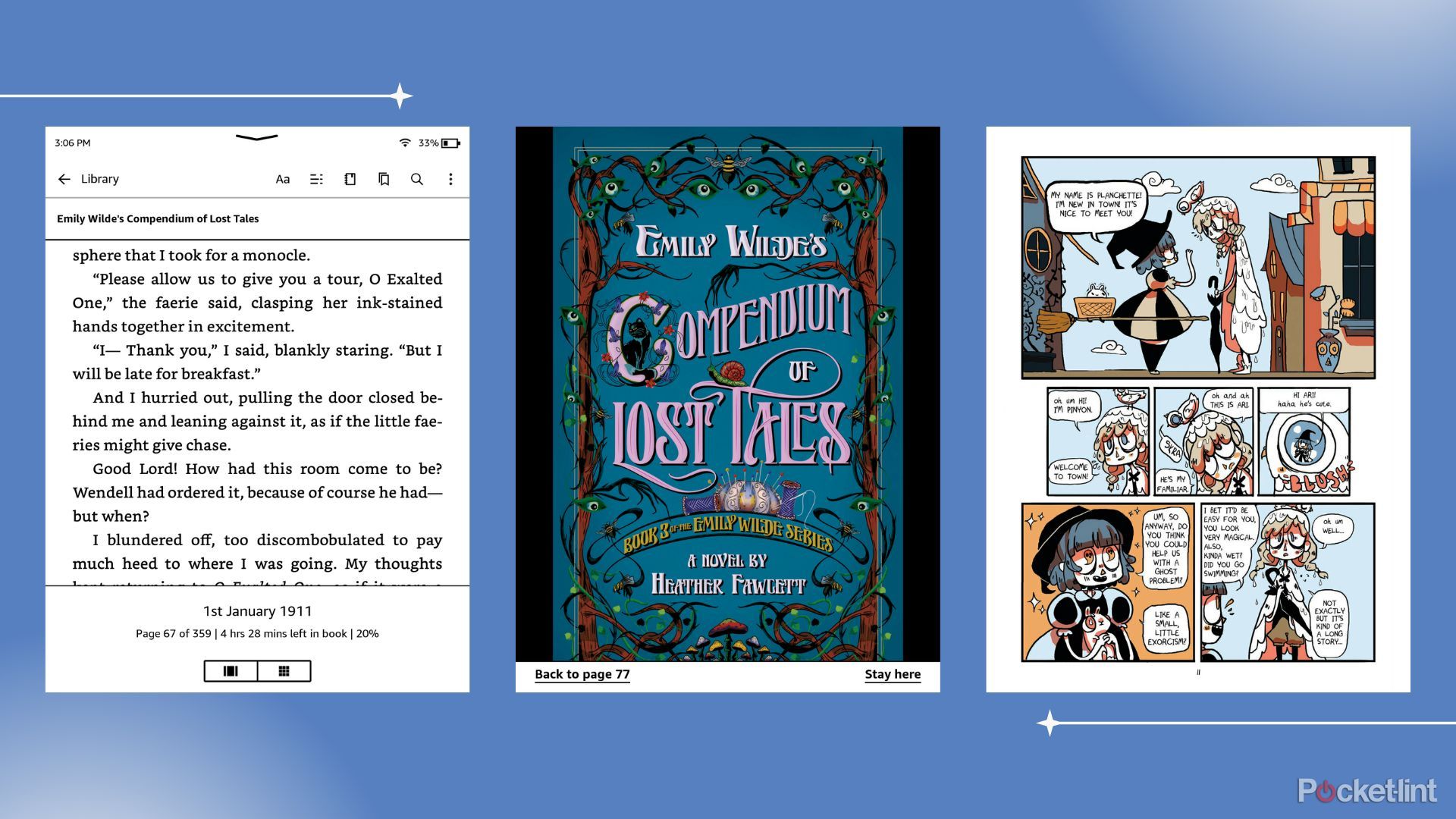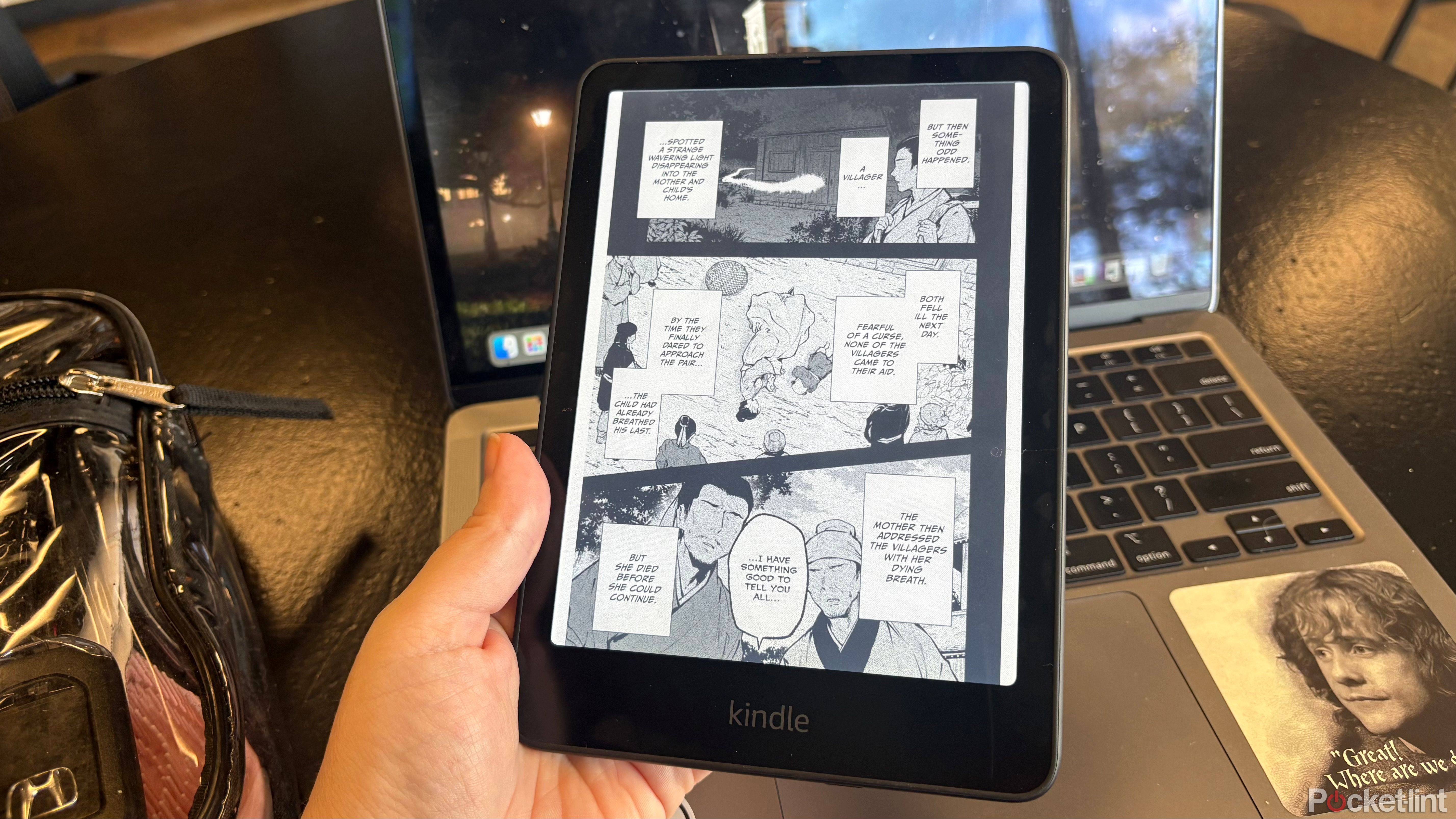Summary
- Accidental taps can’t be undone, forcing you to go back to the screen.
- It takes time to get used to tapping the back and fixing errors is cumbersome.
- The double-tap feature on Kindle is impractical in menu navigation, and you can’t select options.
I was so excited when my Kindle Colorsoft got the latest Kindle Software update, as both it and the 12th Generation Kindle Paperwhite Signature Edition got a handy new feature: double-tap to page turn. Though my muscle memory still had me tapping the screen more often than not, just the ability to turn the page by double-tapping on the device itself (a tap on the side or on the back works) was intriguing, and it made the device feel just a bit more customizable.
However, after intentionally trying to use the feature for a little while, I actually went back to tapping the screen full-time. Here’s why.
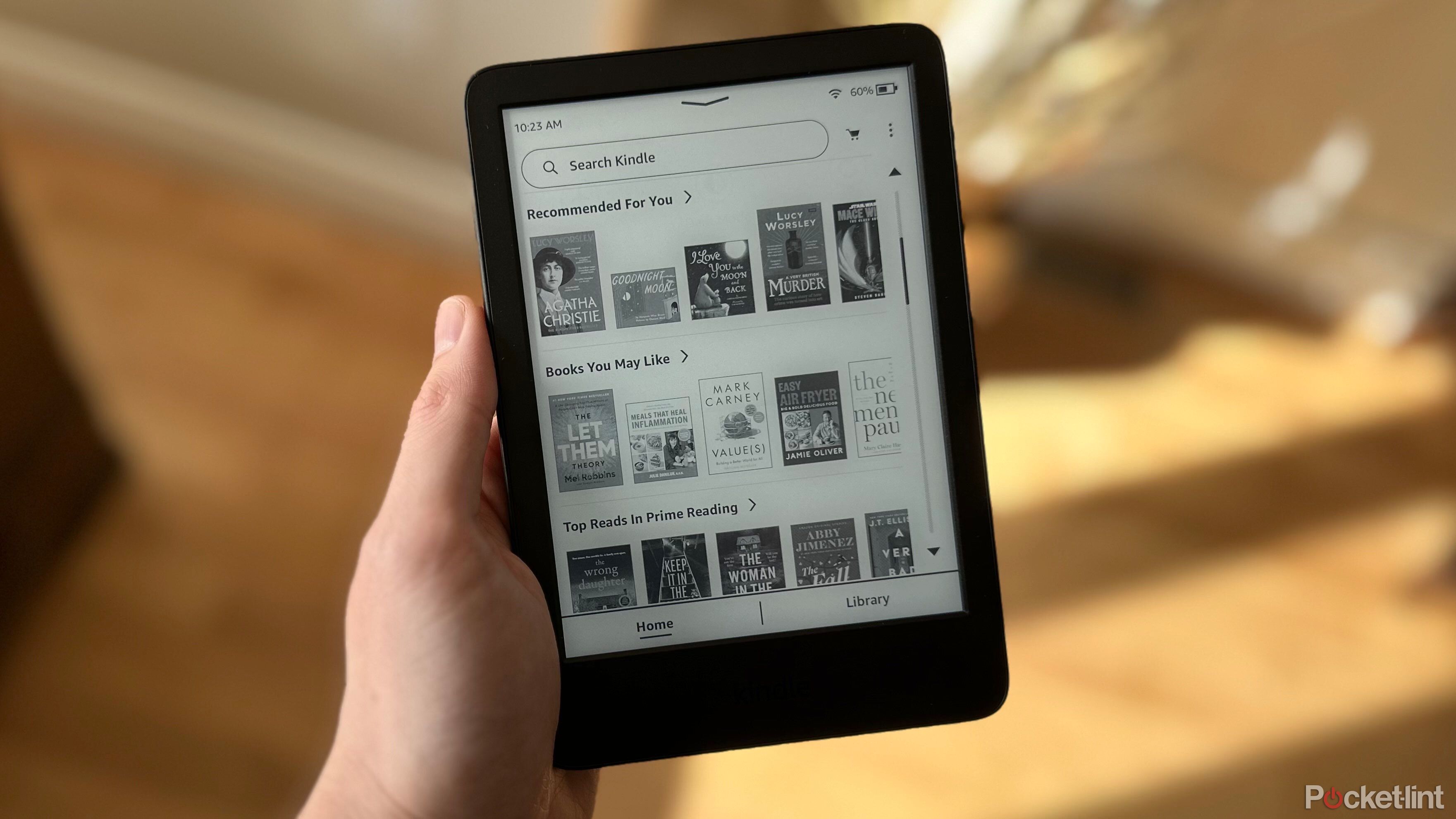
Should you upgrade to the latest Kindle generation?
For some people, it’s may a question of switching models, not just getting something newer.
Accidental taps are a pain, and you can’t go back
You’re going to have to tap the screen if you accidentally advance
Getting the hang of taps takes a minute and even once I got the rhythm of tapping the back of my Kindle to turn the page, I still found myself accidentally advancing when I didn’t want to, especially when I moved unexpectedly due to a cat in my lap (it happens more often than you think), or sneezed (it’s allergy season, okay?) or just tapped absentmindedly while reading.
That wouldn’t be such an annoyance, but because you can only advance using this method, backing up means you have to touch the screen again, which meant shifting how I was holding the device in general. And unfortunately, these accidental page turns happened with enough frequency that I just eventually gave up on tapping the back of my unit and returned to the normal way.
It only goes in one direction, and there’s no way to tap to select
Though I was primarily interested in using this new feature to read, it can also be used to navigate menus, sub-menus, and the Kindle bookstore. However, in practice, it’s very frustrating to use double-tap in this area. It can only be used to scroll down a page, and if you want to go back up — perhaps after reading a summary in the bookstore — you’ll have to use the touchscreen again. There’s also no way to double tap to make a selection, so at best, you’ll be using a combination of double-tapping and touch controls, which is completely counter-intuitive to say the least.
Accidental page turns and inability to quickly go back made this more of a nuisance than it was worth.
Unfortunately, even though I liked that this new feature was rolled out, I ended up quickly turning it off, as the accidental page turns and inability to quickly go back made this more of a nuisance than it was worth. In order to turn this feature off, simply go into your Settings, select Device Options, and then toggle the feature off. Perhaps another update will make this more of a usable feature, but right now, I can’t say I’ve gotten almost any practical use out of it, which is a shame.
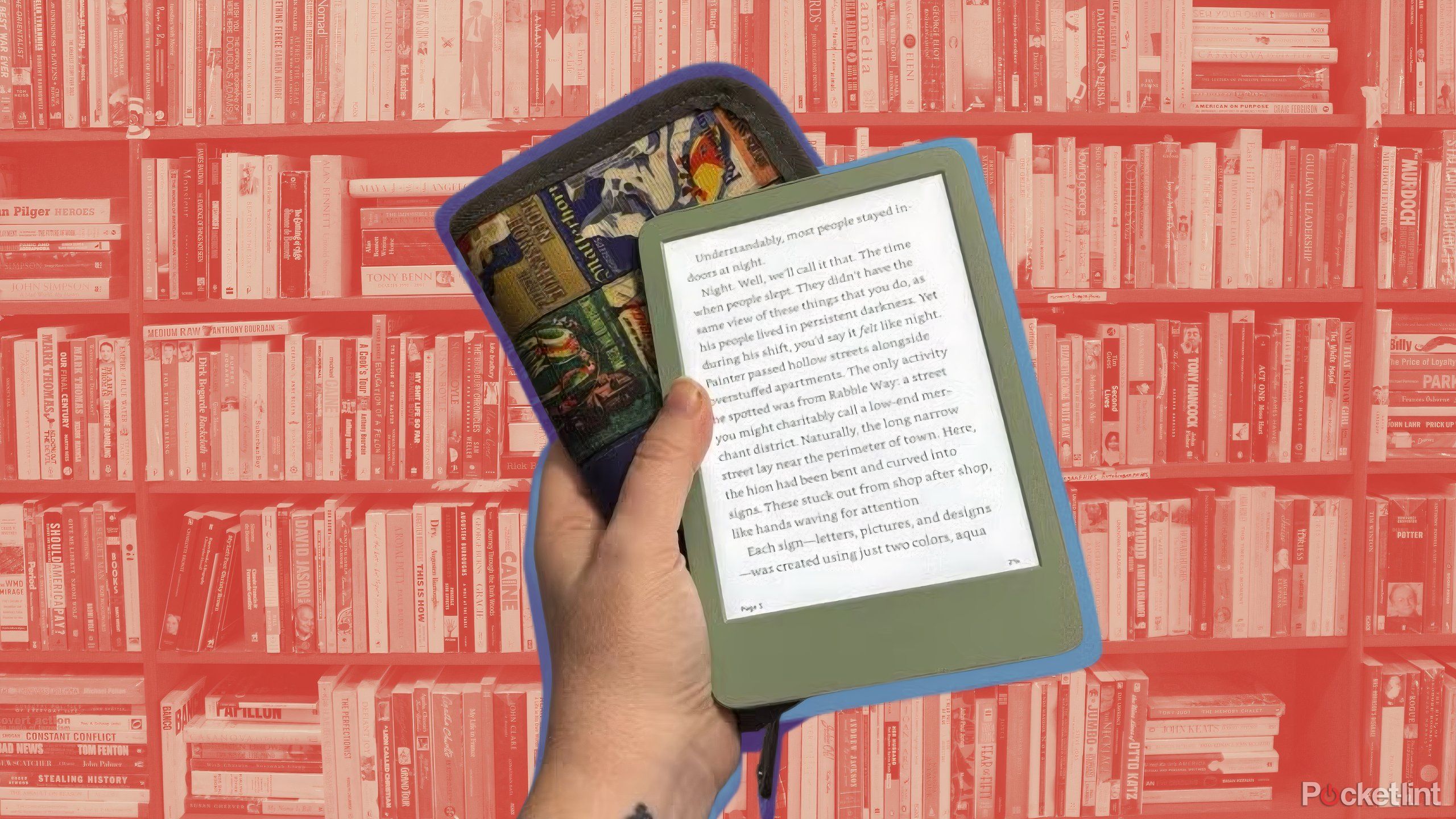
Read anything at all on your Kindle with this free tool
From fanfiction to public domain ePub files, Send to Kindle makes it possible to read anything on your device.