The third side is the rear panel, which includes a Sync button to pair the satellites, two 2.5 GbE ports, a 2.5 GbE WAN port, and a proprietary barrel-style port for power. There are also latches on the back for attaching the satellites to a wall with included wall mounts. This is an appreciated and surprising addition from MSI, as satellite wall mounts are often available as an optional add-on from the manufacturer or as a third-party aftermarket accessorIncluding of the mounts in a mesh router system that costs just over $200 is admirable.
The top triangular portion of each satellite is home to ventilation slits to keep the electronics inside cool.
Setting up the MSI Roamii BE Lite MSI recommends that you complete the initial configuration of the Roamii BE Lite using its smartphone app, which is appropriately called MSI Roamii. Once installed, you’ll need to scan the QR code on the back of the satellite. In my case, the app then located the primary router (it doesn’t matter which you choose as the primary gateway).
Once the app identified the gateway, I assigned an administrator username and password. After some additional configuration and optimizations worked in the background, the Roamii app confirmed that the setup process was complete.
The Roamii BE Lite satellites come pre-paired, so you don’t have to go through any additional steps during the setup process. I plugged both units in at the start of the setup process, and both showed up as being online once the installation was complete.
MSI Roamii BE Lite Software The Roamii BE Lite is configurable using a web GUI or the MSI Roamii app. I preferred to use the former on this review unit, although the smartphone app is just as full-featured. This is a welcome change compared to similarly priced mesh routers like the Deco BE5000 and the Eero 7, which feature app-only controls.
The main dashboard that appears when you first login to the web GUI (accessible via http://msirouter.login/ ) provides a high-level overview of the network. You get charts for CPU and memory utilization along with a traffic analyzer. You’ll also see the network topography, connected nodes, and internet status.
Image 1 of 8
(Image credit: Tom’s Hardware)
(Image credit: Tom’s Hardware)
(Image credit: Tom’s Hardware)
(Image credit: Tom’s Hardware)
(Image credit: Tom’s Hardware)
(Image credit: Tom’s Hardware)
(Image credit: Tom’s Hardware)
(Image credit: Tom’s Hardware)
There are comprehensive controls for wireless settings, including wireless mode (i.e., 802.11 a/n/ac/ax/be mixed mode), WPA2/WPA3 security , and a “soft” activation for Wi-Fi Protected Setup (WPS). An IoT network can be enabled, with further settings to only give connected devices access to the internet, with no private network access.
You can even prevent IoT devices from talking with each other on the network. For families, MSI includes a Child Network option, which allows you to schedule times when a child can access the internet on their device. So, if you don’t want your elementary-school-age kids accessing content on their tablets after bedtime, you can lock them down here.
When it comes to added security, MSI provides its FortiSecu software, which Trend Micro powers. It allows for remote device management, enhanced parental controls, and additional privacy and data security controls. This security suite comes free of charge with the Roamii BE Lite, which is a nice add-in considering that Amazon required you to sign up for Eero Plus to get this kind of protection on its Eero routers.
As we mentioned in the introduction, the Roamii BE Lite already has one hand tied behind its back regarding performance – it lacks the high-performance 6 GHz band, which we’ve seen allow some flagship mesh routers, like the Asus ZenWiFi BQ16 Pro , to surpass 3.5 Gbps in our throughput tests.
The Roamii BE Lite also only supports 240 MHz channels instead of 320 MHz for the full Wi-Fi 7 spec (although 240 MHz is still higher than the 160 MHz supported by Wi-Fi 6E). With that said, the Roamii BE Lite does leverage other benefits of the Wi-Fi 7 spec, like 4K-QAM and multi-link operation (MLO).
As always, our Wi-Fi client testbed is a Windows 11 desktop with an MSI Pro B650M-A Wi-Fi motherboard, AMD Ryzen 5 7600 CPU, 32GB of DDR5, a 1TB PCIe 4.0 SSD, and an MSI Herald-BE Wi-Fi 7 PCIe adapter. All these devices use the most recent software, BIOS, firmware, and drivers (where applicable).
The iPerf3 throughput tests are conducted with our Windows 11 server equipped with an onboard 10 Gbps wired network card connected to the 1 Gbps LAN port on the primary Roamii BE Lite node. Wireless tests are then performed multiple times at 6-foot and 25-foot distances. Wireless tests are initially run with the network free of added traffic from other clients. Next, the tests are repeated with simulated traffic from additional users accessing the network (for our testing, we use six clients streaming 4K video from YouTube Premium).
Image 1 of 8
(Image credit: Tom’s Hardware)
(Image credit: Tom’s Hardware)
(Image credit: Tom’s Hardware)
(Image credit: Tom’s Hardware)
(Image credit: Tom’s Hardware)
(Image credit: Tom’s Hardware)
(Image credit: Tom’s Hardware)
(Image credit: Tom’s Hardware)
At first glance, the 6-foot iPerf3 tests might seem a little disappointing, with the Roamii BE Lite topping out at 934 Mbps on the 5 GHz band, which fell behind the Deco BE5000 (1,070 Mbps) and the Eero 7 (1,097 Mbps). However, once we extended the test to 25 feet, the Roamii BE Lite pulled into first place at 541 Mbps. The Deco BE5000 fell to 472 Mbps, while the Eero 7 plummeted nearly a third of its 6 feet performance to 346 Mbps. This strong, long-distance performance (against its rivals) would echo in later tests.
The 2.4 GHz iPerf3 test saw the Roamii BE Lite take the gold in the 6-doot and 25-foot tests.
Moving to congested traffic runs, the Roamii BE Lite slipped into second place at 6-feet (825 Mbps) behind the Eero 7 (886 Mbps), but ahead of the Deco BE5000 (791 Mbps). But again, its 25-foot performance put it on top, with 433 Mbps compared to 335 Mbps and 189 Mbps for the Eero 7 and Deco BE5000, respectively.
The 2.4 GHz test again showed strong performance for the Roamii BE Lite. It far outpaced its rivals, hitting 108 Mbps at 6 feet and maintaining 65 Mbps at 25 feet. The Eero 7 and Deco BE500 were far behind in both metrics.
Overall, I saw consistent performance from the Roamii BE Lite, with no hiccups in our testing. No router crashes, no software bugs in the web GUI, and the smartphone app was rock solid.
Bottom Line MSI’s Roamii BE Lite was a strong performer across the board in our Wi-Fi throughput tests, and it proved to be stable with multiple devices connected (at one point, I had over 40 Wi-Fi devices connected across the two satellite nodes).
My main hangup with the Roamii BE Lite echoes what I’ve said about previous dual-band Wi-Fi 7 routers – they aren’t fully compliant with the spec, which leads to confusion among consumers shopping to upgrade their older routers. The Roamii BE Lite is limited in performance by not including the 6 GHz band, although its 5 GHz performance is competitive with its peers.
It would also have been nice if MSI could include 2.5 GbE across the board, not just for the WAN port. Instead, we get two 1 GbE downstream ports. The Deco BE5000 and Eero 7 include at least one 2.5 GbE port for LAN on each satellite.
The Roamii BE Lite is priced at around $225 online. For comparison, the Deco BE5000 is $179 for a two-pack, and the Eero 7 2-pack sells for $279 . Given its performance credentials, I’d consider that competitive pricing. If the 1 Gbps LAN ports aren’t a big deal to you, we consider the Roamii BE Lite to be the pick of this dual-band Wi-Fi 7 mesh router litter.