No matter how conscientious you are about handling your external storage devices with care, it’s probably happened to you: you were in a rush and yanked out your USB drive without ejecting it. On the other hand, if you’re like many people, you never give ejecting it a second thought. As soon as you’re finished using your USB drive, you just pull it out and get on with your day. After all, most of us don’t want to spend time going through menus or going through the settings to find the eject option, especially when things seem to work fine without it. Whatever group you belong to, it’s important to understand that the eject function exists for a reason. It allows us to safely remove a USB drive from a computer or other device.
Advertisement
As harmless as unplugging your USB drive without ejecting it first may seem, it can sometimes cause some real problems, including data corruption and file system errors. Just like protecting your USB drive with a password can help keep your data secure, ejecting it the right way keeps your files safe from damage. While Windows has a built-in safeguard called Quick Removal that reduces the risk, it’s not foolproof, especially if you’re actively transferring or writing files to your USB drive. macOS doesn’t have a similar option, which makes skipping the eject step even riskier, as background processes or write caching may still be in progress when you try to remove the drive.
Removing a USB drive too early can damage your files and cause performance issues
You may already know that you can use a USB drive for much more than just storing files, but no matter how you use it, removing it too early can still put your data at risk. That’s because when you copy files to a USB drive, even if it looks like the transfer is complete after the progress bar goes away, that’s not always the case. Most operating systems use a process called write caching to temporarily hold data in memory before writing it to the USB drive.
Advertisement
If you remove your USB drive before this process has finished, you could end up with corrupted files, missing data, or even a damaged file system. If this happens, you may not be able to use the files. You might also find that the drive doesn’t work properly the next time you try to use it. Windows is one exception to this rule. Another problem you may experience if you don’t properly eject your USB drive is other devices failing to detect it, which could make it difficult, if not impossible, to access your files elsewhere.
Whether you’ve decided to stick with Windows 10 or have moved on to Windows 11, you can enable the Quick Removal setting to disable write caching, which will allow you to unplug your USB drive without ejecting it. Keep in mind that on macOS, there’s no Quick Removal equivalent, so you want to be sure you use the eject function every time to be sure all background processes have finished before removing your drive.
Advertisement